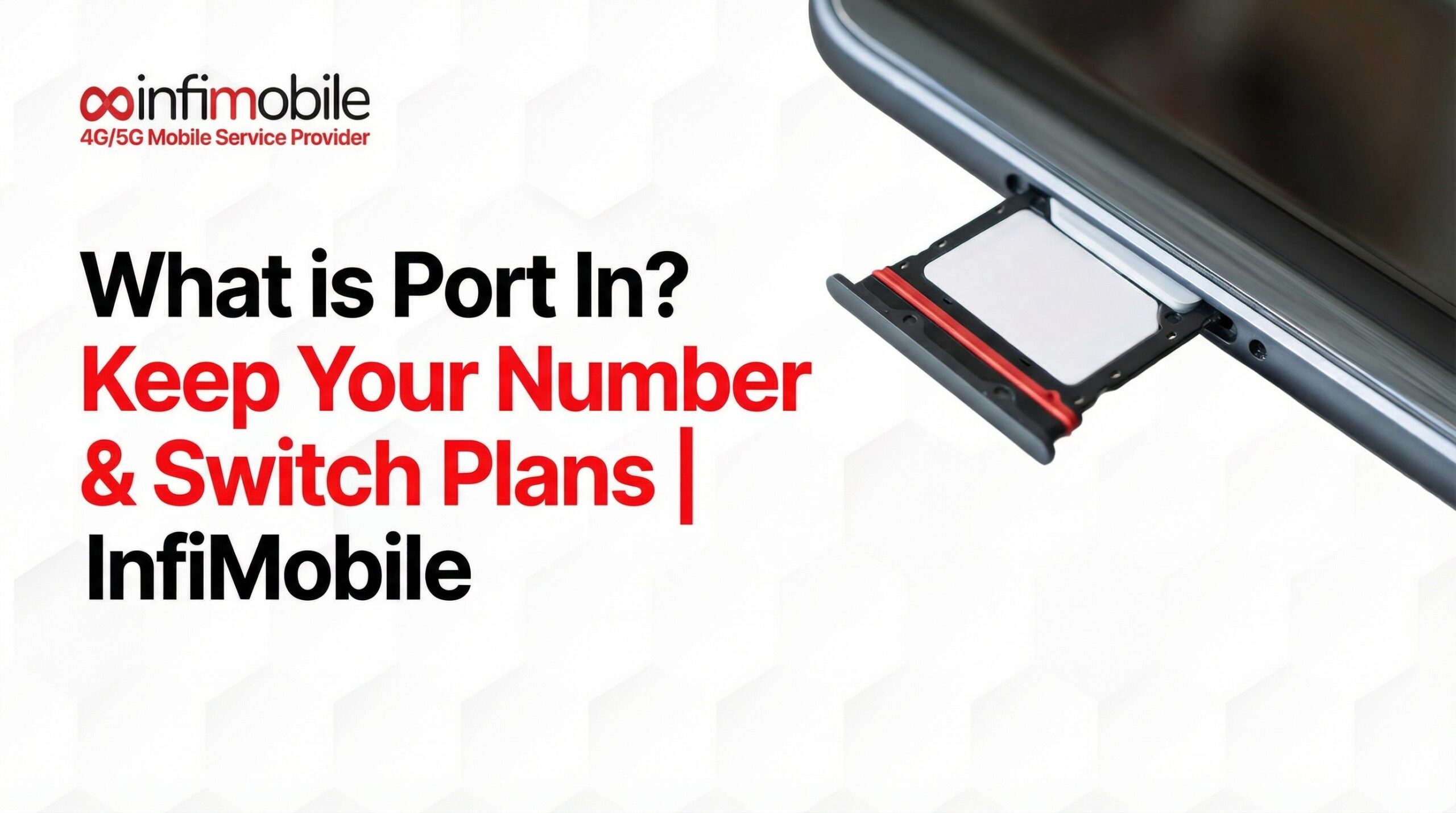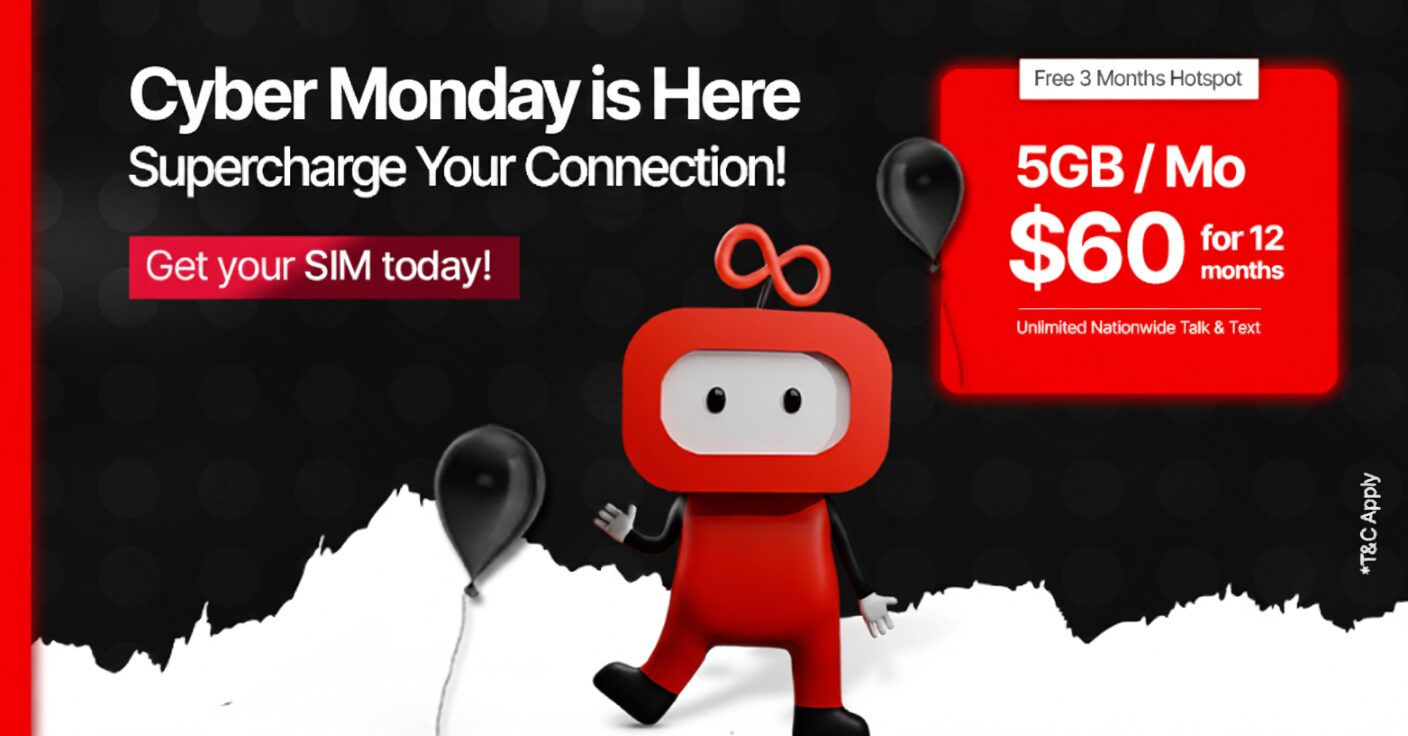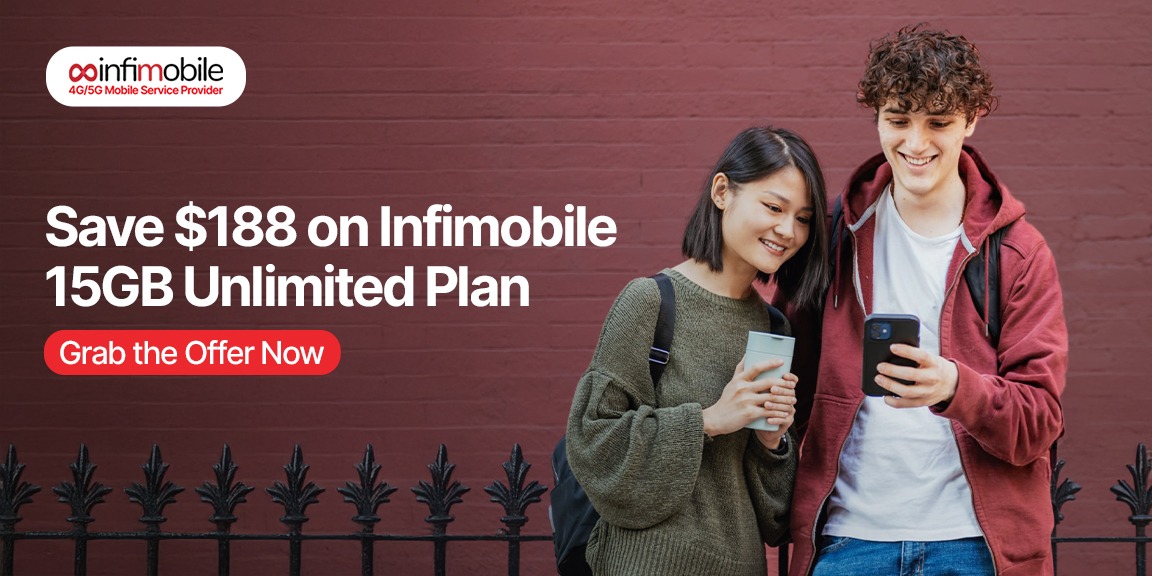This is the ultimate tutorial for removing the eSIM out of your iPhone! Since controlling your device’s connectivity is important, we at Infi Mobile have created a simple, step-by-step tutorial to help you out. We can assist you whether you’re changing providers or just require troubleshooting.
Why remove eSIM?
Let’s briefly discuss the reasons why you might need to remove the eSIM from your iPhone before moving on to the method. Even though eSIM is convenient and flexible, there are times when you might need to upgrade your device, change carriers, or address network problems. For whatever reason, being able to remove your eSIM guarantees that you’re ready for anything.
Step-by-Step Guide:
Configure Access Settings: Start by opening the “Settings” app on your iPhone after it has been unlocked. Usually, you can find this on your home screen.
Choose Mobile or Cellular Data: Find and select “Cellular” or “Mobile Data” from the Settings menu, based on the model and iOS version of your iPhone.
Press the Cellular Plans icon: There is an option under the Cellular or Mobile Data settings called “Cellular Plans” or “Mobile Data Plans.” To continue, tap this option.
Select eSIM: This list contains all of the cellular plans that are configured on your smartphone. Choose the eSIM plan that you want to delete.
Remove eSIM: After choosing the eSIM plan, a number of choices will appear. Locate and touch the “Delete eSIM” or “Remove Cellular Plan” option.
Confirm Removal: You’ll be prompted to confirm that you really do wish to remove the eSIM. Select “Delete” or “Remove,” depending on the question, to confirm your choice.
Observe Any Further Instructions that May Apply: To finish the uninstallation process, you might need to follow further instructions, depending on your carrier and device. These instructions might ask you to input a confirmation code or get help from your carrier.
Give Your iPhone a restart: To make the adjustments take effect, restart your iPhone after the eSIM has been successfully removed.
Your iPhone’s eSIM has been successfully removed. Now that you have complete control over your device’s connectivity, you can move forward with confidence, be it upgrading your device, changing carriers, or troubleshooting network issues.
In summary, we at Infi Mobile believe that giving our customers the information and resources they require to maximize their mobile experience is our top priority. You’ve taken the initiative to easily manage your device’s connectivity by adhering to our short guide. Follow our blog for additional helpful hints, guides, and updates to get the most of your Infi Mobile experience!